LCD and Operation Panel
The HOME screen appears when the printer is turned on.
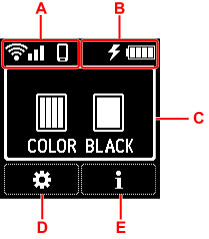
- A: Network
-
Icons depicting the Wi-Fi setting and the network status indicate by the icon in the standby screen.
If the
 icon appears on the LCD, it indicates that Wi-Fi is enabled and the printer is connected to the wireless router.
icon appears on the LCD, it indicates that Wi-Fi is enabled and the printer is connected to the wireless router.Depending on the signal state, the icon will change.

Signal strength: 81 % or more
You can use the printer over Wi-Fi without any problems.

Signal strength: 51 % or more
The problem such as the printer cannot print may occur according to the network status. We recommend placing the printer near the wireless router.

Signal strength: 50 % or less
The problem such as the printer cannot print may occur. Place the printer near the wireless router.

Wi-Fi is enabled but the printer is not connected to the wireless router.
 Note
Note-
 Wireless Direct is enabled.
Wireless Direct is enabled. -
 Wi-Fi and Wireless Direct are disabled.
Wi-Fi and Wireless Direct are disabled.
-
- B: Battery information
-
When using the battery, the battery status appears by the icons.
 The battery charging remaining is 75% to 100%.
The battery charging remaining is 75% to 100%. The battery charging remaining is 50% to 70%.
The battery charging remaining is 50% to 70%. The battery charging remaining is 25% to 45%.
The battery charging remaining is 25% to 45%. The battery charging remaining is 20% or below.
The battery charging remaining is 20% or below. Note
Note-
 This appears when the battery is charged by AC adapter.
This appears when the battery is charged by AC adapter. -
 This appears when the battery charging remaining is 20% or below.
This appears when the battery charging remaining is 20% or below. -
 This appears when the battery cannot be charged due to its temperature is high or low. When the battery icon appears as
This appears when the battery cannot be charged due to its temperature is high or low. When the battery icon appears as  , the battery is not available.
, the battery is not available. -
Select
 (Hint) on the HOME screen and then select Battery information to check the details of battery status.
(Hint) on the HOME screen and then select Battery information to check the details of battery status.
-
- C: Ink information
-
Display ink status.
- D: Setup
-
Select when setting, changing, or maintaining the printer.
 (NEW) appears when there is an update notification of the printer.
(NEW) appears when there is an update notification of the printer. - E: Hint
-
Select when displaying the quick guide for how to load paper, how to resolve errors, or other information, when checking ink remaining level, or when displaying printer information.
Selecting a Menu or Setting Item
-
Press
 button on HOME screen.
button on HOME screen.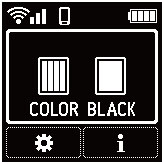
-
Use the

 button to select, and press OK button.
button to select, and press OK button.The menu screen appears.
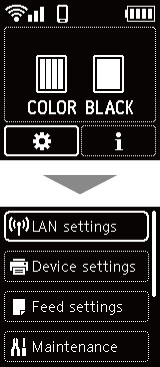
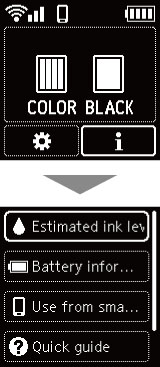
 Note
Note
-
For details on how to change settings, refer to Changing Settings from Operation Panel.

